Connection Card Pro Help & Documentation
Last Updated: Dec 9, 2022 3:07 PM
Creating / Recording Expenses
Easily track your organization's spending by recording expenses in the register.From the left menu, go to
Accounting > New Expense
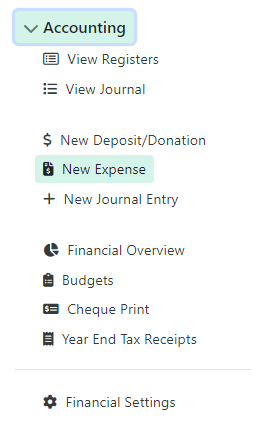
Selecting a Register
At the top of the page, choose which register this expense belongs to. Every expense must be recorded in a register. Whether it is a debit card purchase, check or transfer from a bank account (register) or a charge on a credit card (register), every expense needs a home.Below the Account Register dropdown, you will also see the current balance for the selected register.
Transaction Details
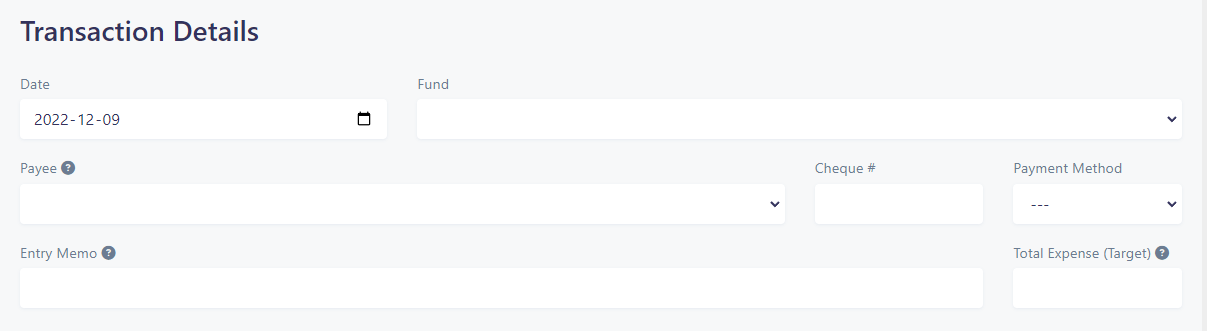
- Date: (required) The date the transaction occurred
- Fund: (required) Choose which fund (ledger) this transaction belongs to
- Payee: (optional) Choose an individual or vendor that this expense was paid to
- Check #: (optional) If paid by check, you may enter the check number
- Payment Method: (optional) You may optionally track how this expense was paid
- Entry Memo: (recommended) Type a description of this transaction
- Total Expense (target): (optional) The actual amount recorded will be calculated based on the line items. However, if you know the total expense already (such as a single receipt being split into multiple accounts), you may enter the total here. This will not allow you to save the transaction unless all line items equal this total.
Attach a File
You may optionally attach a file (such as receipt or statement) to this expense for your records.Line Items

For each line item you may enter:
- Memo: (optional) You may enter a separate description for each line item
- Account: (required) Select an account for this expense. In most cases, you will select an Expense Account. However, if you recording a refund, you may wish to select the income account that the original transaction was linked to. Or, if you are recording a payment to a credit card account or transfer to another asset account (such as the purchase of a long-term asset), you may select a Liability account or an Asset account.
- Tags: (optional) You may choose an unlimited number of tags, such as Departments, Divisions, Projects, Purposes, Fund Raisers or Events for internal tracking of expenses. You may also select a custom tax classification from the tags input.
- Amount: (required) Enter the amount of this line item.
If you still have questions or require additional help, please contact our support team by clicking on the Help button > Contact Support.
 Canadian Dollar
Canadian Dollar
 US Dollar
US Dollar